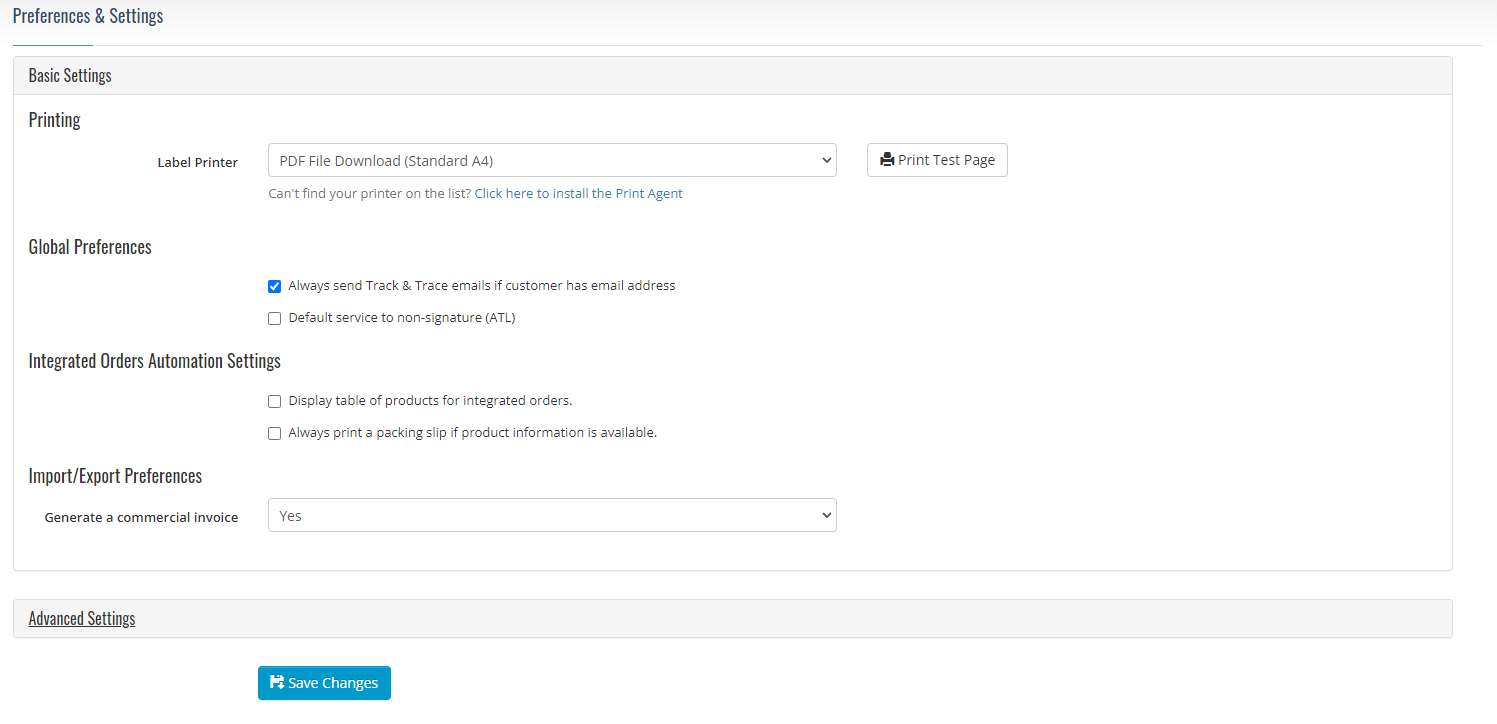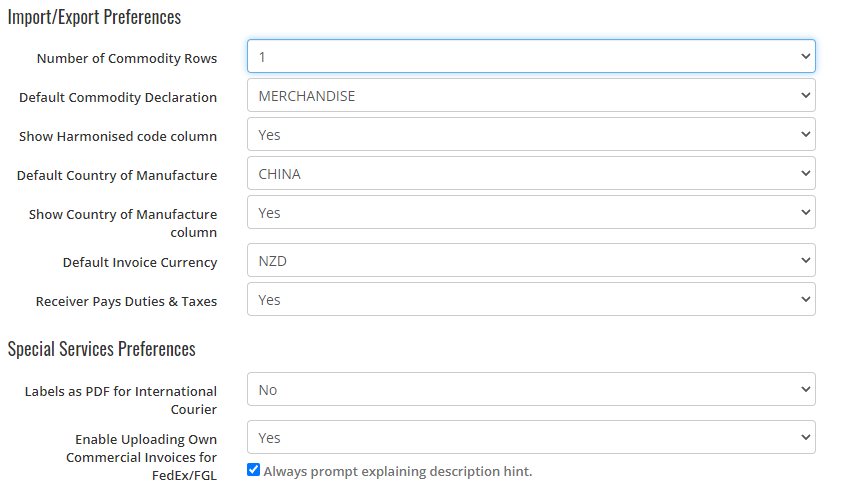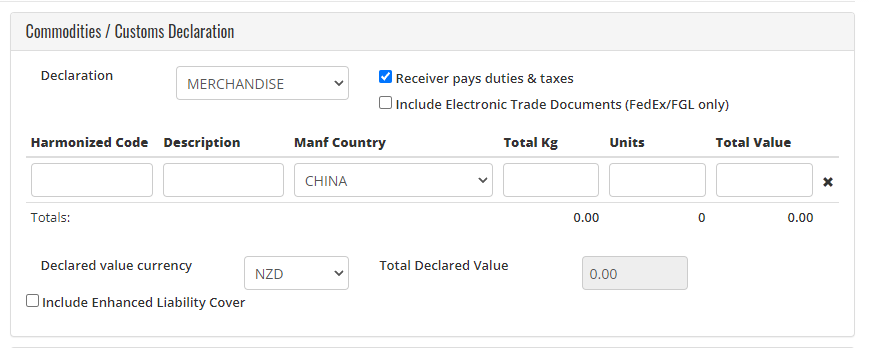GoSweetSpot: Enabling Harmonised Code & additional documents
If you're planning to send internationally through GoSweetSpot, you may need to input a Harmonised Code and upload additional documents.
If you're not seeing the fields for Harmonised Code or the option for additional documents on your shipping page, you can adjust this in your settings on GoSweetSpot.
1. Access Advanced Settings
- Click Settings in the dropdown next to your profile icon in the top right of the page.
- Advanced Settings will be at the bottom of your settings page.
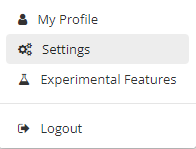
2. Enable Harmonised code and additional documents
- In Advanced Settings, under Import/Export Preferences, ensure that both the Showing Harmonised code column and the Enable Uploading Own Commercial Invoices for FedEx/FGL are marked as "Yes" and ticked.
- Once making these changes, ensure to save the changes.
3. Finish
- Next time you're filling out the Commodities and Customs Declaration section, you will see the Harmonised code and Include Electronic Trade Documents options there.
Related Articles
GoSweetSpot: International Commodities
You can find the commodities page under the Administration tab. Click to Zoom What is the Commodities page used for? If you send items internationally, you can use this page to save regularly used commodities for speed and ease of dispatch. Click to ...GoSweetSpot: Shipments
Get Shipment Updates Description Get status updates for shipments. Requests Method: GET Content Type: application/json URL: https://help.nzcouriers.co.nz/gosweetspot-api-integration/gosweetspot-shipments Headers access_key : your unique API key ...GoSweetSpot: Models
Available Rate Model Attribute Type Description quoteId Guid Unique rates calculation identifier. carrierId integer Id of carrier. carriername string Display name of courier provider. deliverytype string Courier delivery/service type. cost decimal ...GoSweetSpot: Adding and Importing to your Address Book
What is the AddressBook used for? The Addressbook is where you can import and manage your company’s address book, including: Find and download the address file import template Import and validate an address book Create new validated addresses (Add ...GoSweetSpot: Webhooks
Description GSS can provide feedback to your site using webhooks for certain action triggers. Actions that can be subscribed to include: Shipment created Shipment pickup registered by courier Shipment delivery registered by courier Shipment tracking ...