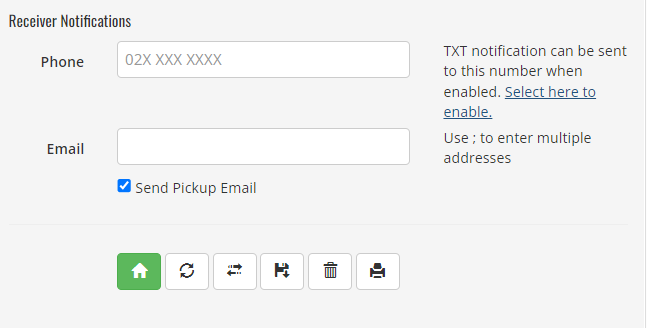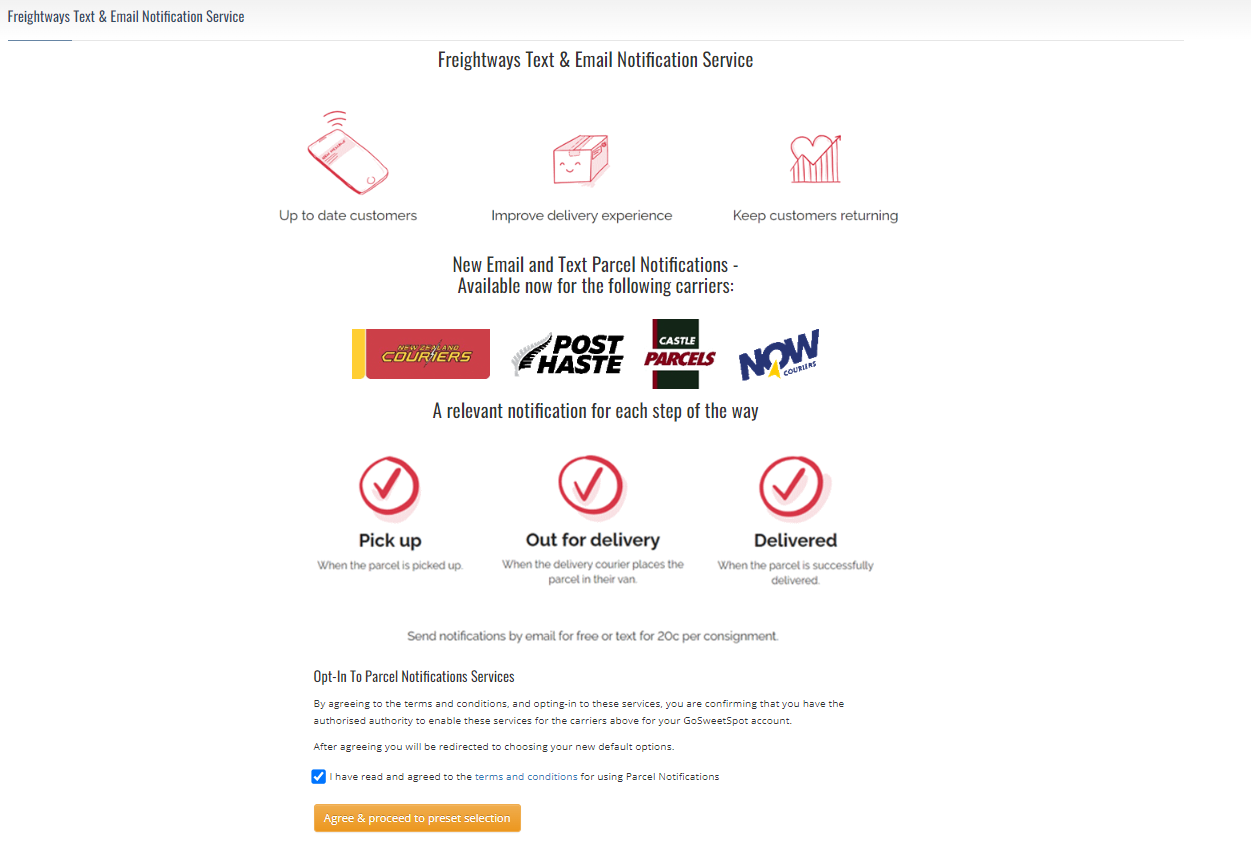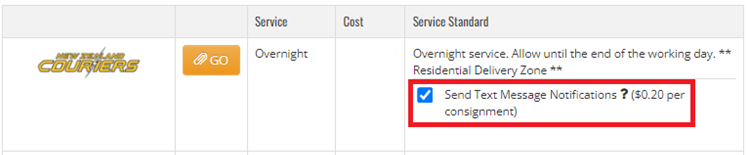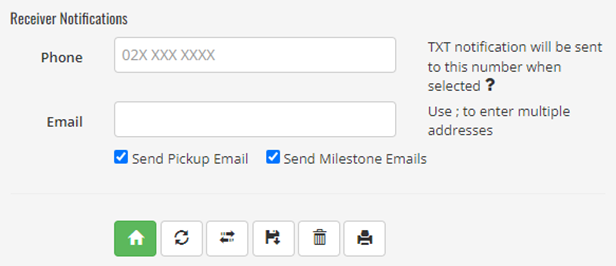GoSweetSpot: Text and Email Parcel Notifications
If you have Parcel Notifications with us, you can send a text message or email notifications to your customers to keep them updated on every step of the parcel journey.
How to enable Parcel Notifications
- On the Ship page under the Receivers section, click Select here to enable
- When you've read the terms and conditions, check the agreement box and click Agree & proceed to preset selection
How to send Parcel Notifications
Text Messages
By selecting to send your customers text message notifications, they will receive a text at the point of onboard and delivery. TXT/SMS charges are added on a per consignment basis.
- Enter NZ registered mobile number in the Phone field
- Once have selected your packages and selected Calculate Freight, your freight options will be displayed, and you will see a tick box as highlighted in red below.
If you change your mind and no longer wish to send text notifications for your selected shipment, simply untick the box.
Emails
By selecting to send your customers email notifications, they will receive an email at the point of pick up, onboard and delivery. These emails are free of charge.
- Enter the recipient's email address in the Email field
- You can use more than one email address by using a semicolon to separate email addresses (;).
- You can choose to send a pickup email or onboard and delivered emails only (milestone emails) or all three emails by ticking or unticking the relevant boxes on the screen.
Related Articles
GoSweetSpot: Adding and Importing to your Address Book
What is the AddressBook used for? The Addressbook is where you can import and manage your company’s address book, including: Find and download the address file import template Import and validate an address book Create new validated addresses (Add ...GoSweetSpot: Site Settings
Site Settings can be found under Administration. The Site Settings page allows you to customise your GoSweetSpot page. Click to Zoom The Site Settings tab will take you to the Site Preferences & Settings screen. Click to Zoom Description of Site ...GoSweetSpot: API introduction
In this Documentation: Authentication Rate Limiting Sandbox Account Data Types and Formats Concepts Common Use Cases Endpoints Tracing Your Calls FAQ Freight API provides programmatic access to GSS functionality and content. The API is REST API and ...GoSweetSpot: Getting started and logging in
Getting started on GoSweetSpot When your account is ready to use, you will receive an email from support@gosweetspot.com inviting you to set a password and activate your account. This link is valid for 7 days. If you cannot find your welcome email, ...GoSweetSpot: How to automate stock sizes
1. Go to the Stock Sizes page The Stock Sizes page is located under the Administration tab on your GoSweetSpot homepage. Stock Sizes refer to the ‘Packages’ box on the Create page. Click to Zoom 2. Save all of your frequently used package sizes Save ...